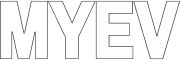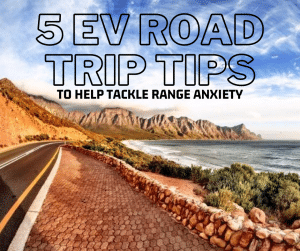With several Turo rentals now under my belt, I have noted a common thread of questions. Since many of my renters are new to Teslas and EV’s in general, I thought it would be beneficial to capture them all here with a list of Tesla tips.
With that in mind, here’s my list of Tesla tips for newbies and Turo renters.
Charging
Questions and concerns around charging always come up from those new to Teslas and EV‘s. A common misconception with Teslas is that they can only use Superchargers. In reality, there are several options available including a standard 120 V plug. All have different charging times and connecter types. Let’s break down those options with these Tesla tips.
Level 1 Charging
Level 1 charging is the slowest option and includes your standard 120 V outlet. Charging is slow and gets you about ~10 km (6 miles) an hour. This would take roughly 3 days to charge a Tesla Model Y from 0% to 100%.
That said, unlike traditional gas vehicles, EVs are seldom charged from empty to full, rather topped up every night or as you go on a trip. Level one charging is good for overnight charging and if you are just puttering around town.
Level 2 Charging
This is the most common option out there currently. It provides up to 128 km per hour and includes third party charging networks like Flo and Charge Point. These public chargers are commonly found at hotels and parking lots and use J1172 connectors.
Level 2 charging also includes 30 and 50 amp plugs similar to what you would find powering your clothes dryer at home or at RV campsites. I have Nema 14-50 and 6-50 adaptors for my Tesla for home charging.
Level 3 charging is the fastest option out there and includes Tesla Superchargers. It can add up to 32 km per minute and is best used for road trips. My Tesla includes a CHAdeMO and CCS adaptors which allows access to fast chargers operated by Petro Canada and BC Hydro to name a few.
Connectors
Tesla has its own proprietary connecter which you will find at Level 3 Superchargers and Level 2 destinations charges. For everything else, you will need an adaptor.
To use the Tesla connecter there is a convenient button you can press to open your charge port.
Tesla Mobile Connector
The Tesla mobile connecter converts Tesla’s proprietary connecter to a variety of Level 1 and 2 plugs. For my Turo renters, I have a standard 120 V L1 adapter, a L2 6-50 adapter, and an L2 14-50 adapter. To change simply pull the connecter in the adaptor out and firmly place the new one in. Connect to the power source first then to the car.
J1772
You also find a J1172 adaptor in the case. This is for third-party L2 chargers commonly found in hotels and parking lots. To connect, attached to the power source of and then connect to the car.
Import: To charge using a J1172 connecter, attach the adaptor to the power source side then connect to the car. Note, when finished, unlock the car’s charge port by either tapping the controls on the screen or mobile app BEFORE disconnecting the charger. This will prevent the adaptor from being “stuck” in the car and the charge port from closing on it.
CHAdeMO and CCS
Lastly, in the trunk, you will find a Level 3 CHAdeMO adaptor. These chargers can be found at Petro Canadas and BC Hydro locations. Again, connect to the power source first then press the button on the Tesla connecter to open the charge port.
CCS is another popular fast charging connector and Tesla is in the process of allowing their cars to use it. I hope to pick an adaptor once available.
Charger Locations
The included Tesla NAV does have the option to show chargers however this is limited to Tesla Superchargers (L3) and Tesla Destination chargers (L2).
Another good Tesla tip is to download the app PlugShare. This community-driven app allows you to filter by the level and type of connecter which means you can see only the options you can use.
For my Turo renters, please filter on Tesla, CHAdeMO, J1172, Nema 10-30, and Nema 14-50 connectors.
Making Sense of EV Charging Apps & Maps
Charging Best Practices
There is a bit of etiquette when it comes to charging, namely, don’t overstay your welcome. When charging is complete, move your vehicle. Tesla actually charges overage fees at its stations to encourage people to free up spots.
Also, at Superchargers, avoid parking next to another stall that is in use where possible. Chargers are typically in pairs (labelled 1A, 1B etc…) and share power. If two cars connect at the same time on a pair, charging time will be slower for both cars.
At slower Level 2 spots, you should limit your time to what you need to move onto the next stop and never park in a charging spot if you do not intend to charge.
EV Charging Station Etiquette – 7 EV Owner Best Practices
Charge Between 70% and 80%
Although debated online, avoiding frequently charging your car above 90% is key to a longer-lasting battery. As such, I typically charge between 70% and 80%, only going over for long stretches or road trips.
For my Turo renters and a Tesla tip in general, if visiting from out of town, it’s best to select a hotel or Airbnb location that has charging on site. That way you can leave each day with enough charge and don’t have to worry about charging elsewhere.
Range and Route Planning
The range on the Tesla Model Y Long Range is rated for 525 km. In reality, this is much less. Weather conditions, elevation, and speed all play a role in actual rage. I typically see around 375 and 425 km range when driving 10 km an hour over the speed limit.
For my Turo renters, to ensure your visit goes off without a hitch, I suggest using A BetterRoute Planner. This allows you to plan road trips with the ability to plug in weather conditions, speed, and charging options.
Planning an EV Road Trip – A Case Study
Battery Drain Considerations
Tesla Sentry Mode is a security camera system that records when motion is detected around the car. That said, it’s a drain on the battery. You’ll see a loss of 5-8% overnight if not plugged in. Keep this in mind when making your plans. l leave it on to ensure any damage is captured accordingly for the benefit of myself and my renters.
Also note, cold weather drains batteries as well. Anything around 0 degrees and lower will factor into your range. Again, it’s best to plug in the car at night so selecting accommodations with charging options is best, especially during the winter.
Operating a Tesla
Next up on this list of Tesla tips is all about driving. Although the Teslas are, at the end of the day, still just a car, there are some unique features to know about operating them.
Unlocking and Starting the Car
Teslas do not use traditional keys, rather key cards and smartphone apps. To unlock using the key card, place the card under the camera in the pillar behind the driver door. You will get an audible honk, a flash of the lights, and the mirrors will fold/unfold confirming the action.
Once in the car, you need to tap the key on the centre console before it will allow you to drive away. If you forget, you will be prompted by an animation on the screen showing you how to do this.
Tesla Ring Key Review – Car Keys Simplified
Adjusting Seats, Mirrors, and Steering Wheel
Teslas have the capability to store driver profiles. I created one called “Turo“ for my renters. This allows guests to set their own mirrors, seat, and steering wheel adjustments accordingly and save it.
To set the mirrors and steering wheel, press the user profile button on the screen. Adjust the mirrors following the instructions on the screen using the left scroll wheel and buttons on the steering wheel. Repeat for steering wheel settings. Once done, click save on the screen.
Adjusting the driver seat is controlled by the buttons on the left side of the seat. Again, be sure to save when done.
Note: My Tesla Model Y has a seat massager installed. Double-clicking the up button on the circle pad will engage the massager. It runs for three minutes and beeps when done.
Tesla Massage Seat Module Install and Review
Driving
Teslas uses a stock on the steering wheel to shift between drive, reverse, neutral, and park. To drive, place your foot on the brake and pull the stock all the way down. To reverse push the stock all the way up. Neutral is the stock down once and park is the button on the end of the stick.
Regenerative Braking and One Pedal Driving
By default, my Tesla Model Y is set for one-pedal driving. This means that as soon as you take your foot off the accelerator, the car slows down and will hold to a stop. This is the regenerative brakes kicking in and is great for achieving maximum range. It may take a bit to get used to so if you prefer traditional driving, click on the driver settings and set regen too low and roll to creep. This means it will not stop with foot off the gas and will roll accordingly. I recommend leaving it as is though.
Autopilot
Despite its name, Tesla Autopilot is really lane assist. That said, it works very well. To engage, double click down on the stock. You will hear an audible tone indicating it is turned on. The steering wheel icon on the screen will also turn blue.
With Autopilot engaged, the car will stay within the lane and keep a distance from the traffic in front. It will not break for stop signs or lights so I only recommend this for highway driving.
While on Autopilot, it’s important to keep your hands on the wheel and at the ready. The system will remind you by flashing on the screen if it detects your hands are off the wheel for too long. If you fail to comply, Autopilot will disengage for the rest of your trip. This is an important safety feature.
To disengage Autopilot, take control of the wheel with a slight nudge or by pressing the brake. You will hear another tone and the blue icon on the screen will disappear.
Display and Controls
Thanks to the minimalist approach of Teslas, most traditional controls are done through the centre console system. Here are some sections to take notice of.
Vehicle Display
From this section, you can open the frunk, trunk, and charge port. Swiping right at the bottom displays the tire pressure (42 to 46 is normal) and swiping left brings up mileage stats.
Voice Command
For the bulk of actions, I suggest using the voice command option. This avoids the need to dig through the screen settings while driving. This is useful for turning the wipers on and off, opening the glove box, and folding the mirrors, and controlling Spotify or radio settings to name a few.
To engage voice command, press the right scroll button on the wheel.
Energy
In the energy screen, you can monitor usage to ensure you arrive at your destination with enough charge. After you have a destination in the NAV system, pull up the trip tab under energy. This graph will display the expected charge loss along with your actual overlay. If you are dropping too much, adjust your speed accordingly.
Note, Tesla will reroute you to the nearest Supercharger should you fall too much off of your expected arrival charge to make it to your destination.
Charge
Clicking on the charge icon will bring up charging stats including how long it will take while charging and what the current charge speed is. You can also set capacity. Again, I leave this between 70% and 80% for day-to-day use as recommended by the manufacture for battery longevity.
Safety
Last up on this list of Tesla tips for newbies is all about staying safe. Tesla’s come with roadside assistance. This is for emergency issues, flat tires, and locked out vehicles. Turo also offers roadside assistance protection.
For my renters, you will find a tire inflation/repair kit in the back along with jack pads to protect the battery in case of tire repair or tow. In the centre console, you will find a hand sanitiser and disposable masks. In the glove box, are insurance papers and Turo accident report information. Should you get into an accident, please consult this article from Turo on insurance coverage.
Conclusion
This list, of course, is just the most common Tesla tips and answers to pass along. Hopefully, with these tips, your first trip in a Tesla will be an enjoyable and safe one! If I missed anything, let me know in the comments below!
Looking to rent my car on Turo? Click here!
Buying a Tesla? Use this referral link to get free Supercharging for 6 months PLUS 3 Months of Full Self-Driving!!*
*As of May 2023 Tesla has updated their referral program to a points system. 1,500 credits = 500 mi/KM. Points can be redeemed for car accessories and Tesla swag as well.